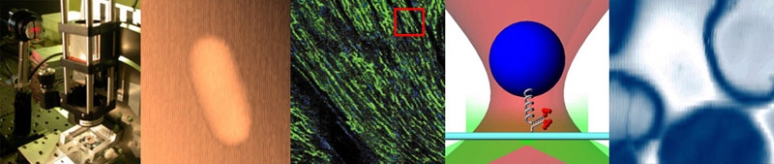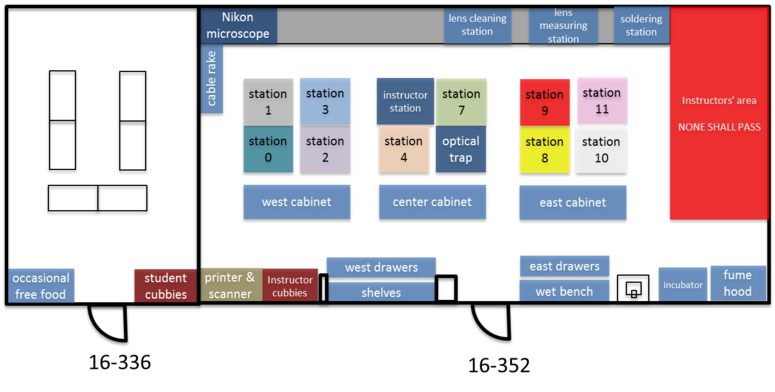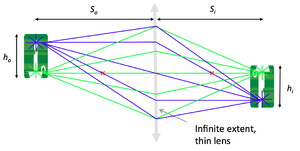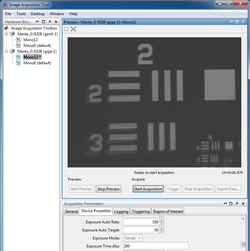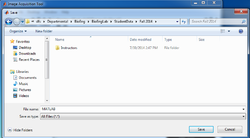Optics Bootcamp
Overview
This lab exercise will introduce you to some of the optical components that you will use in the microscopy lab. You will build an apparatus that includes an LED illuminator, an object with precisely spaced markings, a lens, and a CCD camera. You will place the object at several distances from the lens and measure the corresponding image distance. Using the MATLAB Image Acquisition Tool, you will record images and use them to measure magnification. Finally, you will compare your measurements to the values given by the lens makers' formula that was derived in class.
Orientation
The 20.309 lab contains more than 15,000 optical, mechanical, and electronic components that you will use for your lab work throughout the semester. To the untrained eye, they all look pretty much alike. (For the final exam, you will be required to identify various components while blindfolded.)
You can waste a lot of time looking for things, so it's important to learn your way around. The floor plan below shows the layout of rooms 16-352 and 16-336. When you get to the lab, take a walk around. Go everywhere and check things out. Spend at least five minutes poking around. Read the time machine poster between the cable rake and the Nikon microscope. Discover the stunning Studley tool chest poster near the east parts cabinet.
See! Wasn't that a worthwhile journey?
Now go ahead and build your lens measuring apparatus. The first step is to gather the parts you will need.
Gather materials
The first step is to gather the materials required to build the lens measuring apparatus. The lists below include part numbers and descriptive names of all the components in the apparatus. It is likely that you will find some of the terms not-all-that-self-explanatory. Most of the parts are manufactured by a company called ThorLabs. If you have a question about any of the components, the ThorLabs website can be very helpful. For example, if the procedure calls for an SPW602 spanner wrench and you have no idea what such a thing might look like, try googling the term: "thorlabs SPW602". You will find your virtual self just a click or two away from a handsome photo and detailed specifications.
Optomechanics
These components are located in plastic bins on top of the center parts cabinet:
- 1 x RLA1800 dovetail optical rails
- 4 x RC1 rail carriers
- 1 x SM1L10 lens tube
- 1 x SM1RC lens tube slip ring
- 1 x CP02 cage plate
- 1 x LCP01 cage plate (looks like an "O" in a square)
- 1 x LCP02 cage plate adapter (looks like an "X")
- 2 x SM2RR retaining rings
These components are located on the counter above the west drawers.
- 4 x ER1 cage assembly rod (The last digit of the part number is the length in inches. Take a 1" rod. Lengths less than 1" have a part number that starts with a zero.)
- 6 x SM1RR retaining rings
Screws and posts
Stainless steel, ¼-20 size, socket head cap screws (SHCS), washers, posts, and post holders are located on top of the west parts cabinet. If you are unfamiliar with screw types, take a look at the main screw page on the McMaster-Carr website. Notice on the left side of the page that there are about ... links on the left side of the page. Click the links for more information about screw sizes and attributes. This link will take you to an awesome chart of SHCS sizes.
- 4 x PH2 post holders
- 4 x TR2 optical posts
- 4 x 8-32 set screws
- 6 x 1/4-20 x 5/16" socket cap screws
- 1 x 1/4-20 set screw
Optics
Lenses and microscope objectives are located in the west drawers.
- 1 x LA1951 plano-convex, f = 25 mm lens
- 1 x LB1811 biconvex, f = 35 mm lens
Object
Imaging targets are located in a plastic bin on top of the east cabinet.
- 1 x R1DS1N 1951 USAF test target
Optoelectronics
LEDs will be in a plastic bin on top of the center cabinet.
- 1 x red, super-bright LED (mounted)
Tools
Most of the tools are located in the drawers at your lab station. Be sure to put all of the tools you use back in their proper location.
Hex keys (also called Allen wrenches) are used to operate SHCSs. Some hex keys have a flat end and others have a ball on the end, called balldrivers. The ball makes it possible to use the driver at an angle to the screw axis, which is very useful in tight spaces. You can get things tighter (and tight things looser) with a flat driver.
- 1 x 3/16 hex balldriver for 1/4-20 cap screws
- 1 x 9/64 hex balldriver
- 1 x 0.050" hex balldriver for 4-40 set screws (tiny)
- 1 x SPW602 spanner wrench
You will also need to use an adjustable spanner wrench. The adjustable spanner resides at the lens cleaning station. There is only one of these in the lab. It is likely that one of your classmates neglected to return it to the proper place. This situation can frequently be remedied by yelling, "who has the adjustable spanner wrench?" at the top of your lungs. Try not to use any expletives. And please return the adjustable spanner wrench to the lens cleaning station when you are done.
- 1 x SPW801 adjustable spanner wrench
Things that should already be (and stay at) your lab station
- 1 x Manta CCD camera
- 1 x Calrad 45-601 power adapter for CCD
- 1 x ethernet cable connected to the lab station computer
Build the apparatus
Visualize, capture, and save images in Matlab
Now that you've learned the basics of mounting, aligning and adjusting optical components, you will through this lab exercise
- verify the lens maker and the magnification formulae:
- $ {1 \over S_o} + {1 \over S_i} = {1 \over f} $
- $ M = {h_i \over h_o} = {S_i \over S_o} $
- become familiar with image acquisition and distance measurement using the Matlab software.
Examine images in Matlab
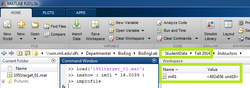
|
|
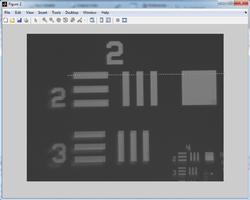
|
|
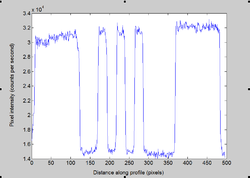
|
Plot and discuss your results
- Repeat these measurements of $ S_o $, $ S_i $, $ h_o $, and $ h_i $ for several values of $ S_o $.
- Plot $ {1 \over S_i} $ as a function of $ = {1 \over f} - {1 \over S_o} $.
- Plot $ {h_i \over h_o} $ as a function of $ {S_i \over S_o} $.
- What sources of error affect your measurements?
- What is the uncertainty of your magnification measurement?
Optical microscopy lab
Code examples and simulations
- Converting Gaussian fit to Rayleigh resolution
- MATLAB: Estimating resolution from a PSF slide image
- Matlab: Scalebars
- Calculating MSD and Diffusion Coefficients