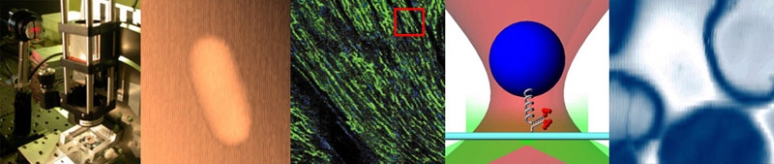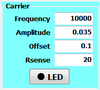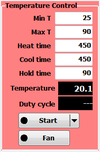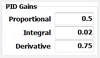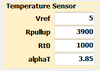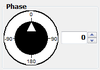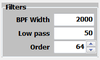Difference between revisions of "DNA Melting: Using the LockIn DNAMelter GUI"
Eliot Frank (Talk | contribs) |
Eliot Frank (Talk | contribs) (→Description:) |
||
| Line 17: | Line 17: | ||
'''Temperature:''' The temperature control algorithm implements a temperature ramp from '''minT''' to '''maxT''' ('''Heat time'''), a hold at '''maxT''' ('''Hold time'''), then a ramp from '''maxT''' down to '''minT''' ('''Cool time'''), and finally a hold at minT until temperature control is disabled. | '''Temperature:''' The temperature control algorithm implements a temperature ramp from '''minT''' to '''maxT''' ('''Heat time'''), a hold at '''maxT''' ('''Hold time'''), then a ramp from '''maxT''' down to '''minT''' ('''Cool time'''), and finally a hold at minT until temperature control is disabled. | ||
| − | The '''Start''' button initiates a temperature control cycle. ("Start" will change to "Stop" when temperature control is active; if you stop a cycle, you have the option to resume at the last temperature.) | + | The '''Start''' button initiates a temperature control cycle. ("Start" will change to "Stop" when temperature control is active; if you stop a cycle, you have the option to resume at the last temperature.) The "Start" button is actually multi-function: click on the down-arrow to select other functions: '''Go to min T''' will force the temperature to minT; '''Heat''' will force the temperature to maxT; '''Cool''' will force the temperature to 0 C (it won't get there, but it will try); '''Hold''' will maintains the current temperature; '''Resume''' will resume a previously interrupted control cycle; '''Stop''' will turn off power to the TEC. |
| − | Use the ''' | + | Use the '''Fan''' button to turn on the fan manually (usually the fan is only on after the Hold time when ramping down the temperature). |
[[Image:GUILockInPIDDetail.png|100 px|left]] | [[Image:GUILockInPIDDetail.png|100 px|left]] | ||
| Line 42: | Line 42: | ||
At the end of a run, use the '''Save''' button to save to a file. The data will be tab-delimited and can be read into Matlab with the <code>load</code> command. | At the end of a run, use the '''Save''' button to save to a file. The data will be tab-delimited and can be read into Matlab with the <code>load</code> command. | ||
| − | Troubleshooting: If there is a data acquisition error, for example, "<code>Data acquisition cannot start!</code>", it may be the DAQ device is not working. Try physically disconnecting the USB cable from the DAQ box and then reconnecting it. The X-series devices (blue and silver boxes) have on/off switches: make sure it is on or toggle the power off and on. If that fails, open the Measurement and Automation Explorer ("MAX"), open the Devices and Interfaces drop-down on the left side, and make sure there is only one "NI USB-6xxx" entry and that it is called "Dev1." Try to run the DNAMelter program again, and/or close it, re-open it, and run it again. If this does not work, consult an Instructor. | + | Troubleshooting: If there is a data acquisition error, for example, "<code>Data acquisition cannot start!</code>", it may be the DAQ device is not working. Try physically disconnecting the USB cable from the DAQ box and then reconnecting it. The X-series devices (blue and silver boxes) have on/off switches: make sure it is on or toggle the power off and on. If that fails, open the Measurement and Automation Explorer ("MAX"), open the Devices and Interfaces drop-down on the left side, and make sure there is only one "NI USB-6xxx" entry and that it is called "Dev1." Try to run the DNAMelter program again, and/or close it, re-open it, and run it again. If this does not work, consult an Instructor. |
== Options: == | == Options: == | ||
Revision as of 16:11, 24 March 2014
Description:
The LockIn DNA Melter GUI is located on the lab computer desktop. The LockIn version is similar to the Basic version; however the LockIn version provides for driving the LED, temperature control, and digital filtering.
On the left side of the window, the LockIn GUI has panels for setting the LED carrier frequency and amplitude, for temperature control (min and max temperature as well as ramp times), for temperature control PID parameters, temperature sensor parameters, setting the lock-in phase, and choosing filter frequencies and bandwidth.
Carrier: Set the frequency, amplitude, and offset of the carrier waveform. Offset should always be greater than amplitude to keep the LED drive linear. Rsense is the scaling resistor for setting the LED current. Use the LED button to turn the LED drive on and off.
Temperature: The temperature control algorithm implements a temperature ramp from minT to maxT (Heat time), a hold at maxT (Hold time), then a ramp from maxT down to minT (Cool time), and finally a hold at minT until temperature control is disabled.
The Start button initiates a temperature control cycle. ("Start" will change to "Stop" when temperature control is active; if you stop a cycle, you have the option to resume at the last temperature.) The "Start" button is actually multi-function: click on the down-arrow to select other functions: Go to min T will force the temperature to minT; Heat will force the temperature to maxT; Cool will force the temperature to 0 C (it won't get there, but it will try); Hold will maintains the current temperature; Resume will resume a previously interrupted control cycle; Stop will turn off power to the TEC.
Use the Fan button to turn on the fan manually (usually the fan is only on after the Hold time when ramping down the temperature).
PID Gains: The program controls the temperature by turning the TEC on and off several times a second. The duty cycle (fraction of time the TEC is on) is determined by a PID algorithm:
- $ {\rm DutyCycle} = P T_{\rm err} + I \int T_{\rm err} dt + D \frac{d}{dt} T_{\rm err} $
where $ T_{\rm err} $ is the difference between the desired and measured temperature. The P, I, and D parameters are the proportional, integral, and derivative gains, respectively. If the PID gains are changed, the Restore button can be used to set them back to their default values.
Temperature sensor: It is important to set the Vref and Rpullup parameters each time DNALockIn is run, so that the temperature is computed accurately. (Remember you are attempting to determine the melting temperature of a DNA sample.) Vref is the actual voltage supplied either by the reference or +15V supply, and Rpullup is the "pull-up" resistor in the temperature circuit. Rt0 is the sensor resistance at 0 C (1000 ohms) and alphaT is the sensor temperature coefficient (3.85 ohm/degree). Rt0 and alphaT should not be changed unless a different type of temperature sensor is used.
Phase: Before starting a run, with a fluorescent sample in place and LED on, use the Phase dial to adjust the lock-in phase to maximize the fluorescence signal (upper-right graph).
The LockIn GUI graphs the fluorescence voltage signal as well as temperature data in multiple plots. DNALockIn acquires the temperature and fluorescence signals at 200 kHz every 0.1 seconds (20000 data points). Select signals and their associated spectra are displayed in the two left-hand graphs. Florescence voltage and temperature (averaged over the 20000 points every 0.1 seconds) versus time are plotted in the upper right-hand graph. Florescence voltage versus temperature is plotted in the lower right-hand graph.
Before starting a run, use the Clear button to clear out data accumulated from setting up or a previous run.
At the end of a run, use the Save button to save to a file. The data will be tab-delimited and can be read into Matlab with the load command.
Troubleshooting: If there is a data acquisition error, for example, "Data acquisition cannot start!", it may be the DAQ device is not working. Try physically disconnecting the USB cable from the DAQ box and then reconnecting it. The X-series devices (blue and silver boxes) have on/off switches: make sure it is on or toggle the power off and on. If that fails, open the Measurement and Automation Explorer ("MAX"), open the Devices and Interfaces drop-down on the left side, and make sure there is only one "NI USB-6xxx" entry and that it is called "Dev1." Try to run the DNAMelter program again, and/or close it, re-open it, and run it again. If this does not work, consult an Instructor.
Options:
Clicking on the icon in the upper-left corner or pressing Alt-space will bring up the system menu. The system menu contains options for showing the about box, and for saving/loading the current configuration.
The following options may be set:
| Option name | Description | Default |
|---|---|---|
| 'rate' | Data acquisition rate | 200000 Hz |
| 'duration' | Data acquisition time | 0.1 seconds |
| 'Vref' | Temperature circuit reference voltage | 15 V |
| 'Rpu' | Temperature circuit pullup | 15000 ohms |
| 'Rt0' | Temperature sensor R at T=0 | 1000 ohms |
| 'alphaT' | Temperature sensor coefficient | 3.850 ohms/degree |
| 'CalculateTemperatureFcn' | User function to calculate temperature | (see below) |
| 'taskbarHeight' | Height of Windows taskbar for sizing window | 40 pixels |
| 'LEDoffV' | Drive voltage to force LED off | -0.025 V |
| 'frequency' | LED drive frequency | 8000 Hz |
| 'amplitude' | LED drive amplitude | 0.010 A |
| 'offset' | LED drive offset | 0.012 A |
| 'Rsense' | LED current scaling resistor | 100 ohms |
| 'Tmin' | Start temperature | 25 C |
| 'Tmax' | End temperature | 95 C |
| 'tHeat' | heat ramp time | 900 seconds |
| 'tCool' | cool ramp time | 900 seconds |
| 'tHold' | hold time | 120 seconds |
| 'Pgain' | Proportional gain | 0.5 |
| 'Igain' | Integral gain | 0.02 |
| 'Dgain' | Derivative gain | 0.75 |
| 'Ilimit' | PID integral limit | 1 |
| 'controltime' | Temperature control update time | 1 second |
| 'fan' | Set to 1 to force fan always on | 0 |
| 'BandPassFilterFcn' | User function to set BandPassFilter | See Filters |
| 'BandPassFilter' | Band pass filter kernel | 1 |
| 'DownSampleRate' | Intermediate down sample frequency | 1000 Hz |
| 'DownSampleFilterFcn' | User function to set DownSampleFilter | See Filters |
| 'DownSampleFilter' | Down-sampling filter | See Filters |
| 'LowPassFilterFcn' | User function to set LowPassFilter | See Filters |
| 'LowPassFilter' | Low pass filter kernel | 1 |