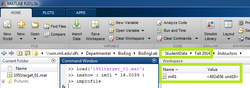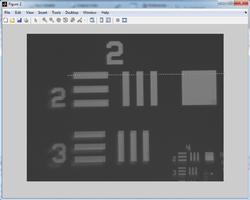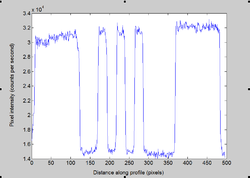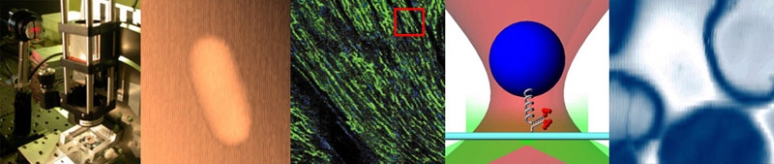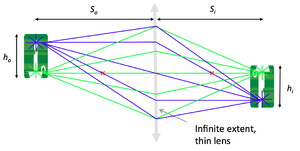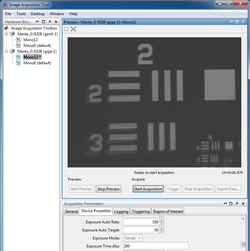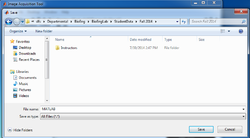20.309: Biological Instrumentation and Measurement
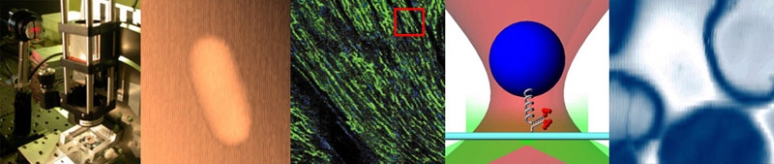
Lab exercise 2: imaging with a lens
You will build something that looks like the picture below. There will be a light source (LED), an object being illuminated (a micrometer calibration slide), a lens for focusing, and a camera to view the final image. You will be able to adjust the positions of the object and lens to see what happens to the image formed on your camera.

Imaging apparatus with illuminator, object, lens, and CCD camera mounted on an optical rail.
The first step is to gather the materials required to build the lens measuring apparatus. Look at the image above to think about the parts you will need.
To help you familiarize yourself with the different components and get started, the lists below include part numbers and descriptive names of the components in the apparatus. It is likely that you will find some of the terms not-all-that-self-explanatory. Most of the parts are manufactured by a company called ThorLabs. If you have a question about any of the components, the ThorLabs website can be very helpful. For example, if the procedure calls for an SPW602 spanner wrench and you have no idea what such a thing might look like, try googling the term: "thorlabs SPW602". You will find your virtual self just a click or two away from a handsome photo and detailed specifications.
Optomechanics
These components are located in plastic bins on top of the center parts cabinet:
- 2 x 1" Lens tube (SM1L10)
- 2 x Lens tube slip ring (SM1RC)
- 2 x 2" Cage plate (LCP01, looks like an "O" in a square)
- 4 x Cage plate adapter (LCP02, looks like an "X")
- 2 x 2" Retaining rings (SM2RR)
These components are located on the counter above the west drawers.
- 3 x ER8 cage assembly rod (The last digit of the part number is the length in inches. Take a 1" rod. Lengths less than 1" have a part number that starts with a zero.)
- 2 x 1" Retaining rings (SM1RR)
Screws and posts
Stainless steel, ¼-20 size, socket head cap screws (SHCS), washers, posts, and post holders are located on top of the west parts cabinet. If you are unfamiliar with screw types, take a look at the main screw page on the McMaster-Carr website. Notice on the left side of the page that there are about ... links on the left side of the page. Click the links for more information about screw sizes and attributes. This link will take you to an awesome chart of SHCS sizes.
- 3 x Post holders (PH2)
- 3 x Optical posts (TR2)
- 3 x Mounting base (BA1)
- 3 x 8-32 set screws
- 3 x 1/4-20 x 5/16" socket cap screws
- 1 x 1/4-20 set screw
- 4 washers
- 4 x 1/4-20 x 1/2" socket cap screws
Optics
Lenses and microscope objectives are located in the west drawers.
- 1 x LA1951 plano-convex, f = 25 mm lens
- 1 x LB1811 biconvex, f = 35 mm lens
- 1 x ND filter (on east cabinet)
Object
Imaging targets are located in a plastic bin on top of the east cabinet.
- 1 Micrometer Calibration Slide (each small division is 0.01mm, each larger tick mark is 0.1mm) mounted to a cage plate adapter (LCP02)
Optoelectronics
LEDs will be in a plastic bin on top of the center cabinet.
- 1 x red, super-bright LED (mounted)
Tools
Most of the tools are located in the drawers at your lab station. Be sure to put all of the tools you use back in their proper location.
Hex keys (also called Allen wrenches) are used to operate SHCSs. Some hex keys have a flat end and others have a ball on the end, called balldrivers. The ball makes it possible to use the driver at an angle to the screw axis, which is very useful in tight spaces. You can get things tighter (and tight things looser) with a flat driver.
- 1 x 3/16 hex balldriver for 1/4-20 cap screws
- 1 x 9/64 hex balldriver
- 1 x 0.050" hex balldriver for 4-40 set screws (tiny)
- 1 x SPW602 spanner wrench
You will also need to use an adjustable spanner wrench. The adjustable spanner resides at the lens cleaning station. There is only one of these in the lab. It is likely that one of your classmates neglected to return it to the proper place. This situation can frequently be remedied by yelling, "who has the adjustable spanner wrench?" at the top of your lungs. Try not to use any expletives. And please return the adjustable spanner wrench to the lens cleaning station when you are done.
- 1 x SPW801 adjustable spanner wrench
Things that should already be (and stay at) your lab station
- 1 x Manta CCD camera
- 1 x Calrad 45-601 power adapter for CCD
- 1 x ethernet cable connected to the lab station computer
Build the apparatus
Use the image of the apparatus to think about how to put your system together. The following guidelines should help get you started.

|

|
Optical posts
Optical posts and post holders are useful for mounting your optical components to the table (or an optical breadboard). In addition, the post holder enables you to set the height of your optical components. In this case, you'll eventually use the posts with their thumbscrews to ensure your components are all the same height. The images demonstrate how to use a 1/4-20 cap screw to connect the BA1 mounting base to a PH2 post holder.
- Secure the BA1 mounting base to the PH2 post holder using one 1/4-20 x 5/16 cap screw and the 3/16 hex balldriver.
- Later on, when you're ready to mount things to the table, you will use two washers and two 1/4-20 x 1/2 cap screws to secure the BA1 base to the table.
|

|

|
Mount the LED light source:
- In the LCP01 cage plate, the LED will get sandwiched in-between two SM2RR retaining rings. First screw in one SM2RR only 1 mm deep.
- Next place the LED above it.
- Finally tighten down the second SM2RR using the SPW801 adjustable spanner wrench. The SPW801 can be opened until its width matches the SM2RR diameter, the separation between the ring's notches.
- In the LCP02 cage plate adapter, screw in on SM1RR 3 mm deep.
- Carefully (use lens paper unsparingly to protect the lens surface) place the 25 mm plano-convex lens above it, with the hemisphere facing down yet not touching any potentially damaging surface.
- Tighten down a second SM1RR using the SPW602 spanner wrench, whose guide flanges sit in the ring's notches to prevent any scratching of the lens's optical surface.
- Attach the LCP01 cage plate (holding the LED) to the LCP02 adapter (holding the 25 mm condenser lens), using the 0.050" hex balldriver to secure four ER1 rods with eight 4-40 set screws.
- Affix a TR2 optical post to the LCP01 cage plate (holding the LED).
- Slide in the LED assembly along the optical rail.
Power the LED light source:
- The red LED will be connected to a DC power supply. Ensure that the current limit on the power supply (CH1) is set to a value below 0.5 A.
- Connect channel CH1 to the red and black threads of the LED, using alligator clip cables.
- Turn on the power supply, and press its Output button to light the LED.
- Adjust the LED brightness using the power supply's Voltage knob.
|

|

|

|

|

|

|

|

|

|
Mount the object (US Air Force target 1951):
- Tighten the R1DS1N 1951 USAF test target in-between two SM1RR retaining rings inside the SM1L10 lens tube, using the SPW602 spanner wrench. (This procedure should be reminiscent of the insertion of the 25 mm hemispherical lens in the cage plate adapter.)
- Slide in the lens tube through the SM1RC slip ring. By rotating the lens tube, you will be able to modify orientation of the object.
- Lock the lens tube in place using the 9/64 hex balldriver.
- Affix a TR2 optical post to the SM1RC slip ring (holding the USAF target).
- Slide in the object assembly along the optical rail.
Mount the lens (f = 35 mm):
- Tighten the LB1811 biconvex f = 35 mm lens in-between two SM1RR retaining rings inside the CP02 cage plate.
- Affix a TR2 optical post to the CP02 cage plate (holding the lens).
- Slide in the lens assembly along the optical rail.
|

|

|

|
Mount the CCD camera:
- Affix a TR2 optical post directly to the CCD camera plate using the 1/4-20 set screw.
- Slide in the camera assembly along the optical rail.
- Connect the CCD to the computer using a red ethernet cable.
- Power up the CCD using the Calrad 45-601 power adapter.
|
|
Vertically align the LED, object, lens, and camera assemblies.
- Make sure the heights of the components are adjusted so your light is going through the object and the lens.
- Also check that the camera height and angle are appropriately positioned to receive the image of the object.
|
Visualize, capture, and save images in Matlab
Now that you've learned the basics of mounting, aligning and adjusting optical components, you will through this lab exercise
- verify the lens maker and the magnification formulae:
- $ {1 \over S_o} + {1 \over S_i} = {1 \over f} $
- $ M = {h_i \over h_o} = {S_i \over S_o} $
- become familiar with image acquisition and distance measurement using the Matlab software.
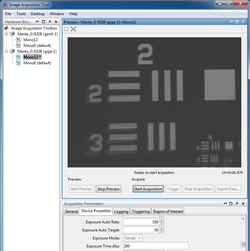
|
- Log on to the computer, launch Matlab, and run imaqtool.
- Select the Manta_G-032B(gentl-1) Mono 12" hardware in the left bar.
- The Start Preview button will bring up a window of the live image from the CCD camera.
- Move the lens and USAF 1951 target object to produce a focused image.
- Start with the USAF 1951 target at the 2$ f $ position, i.e., 70 mm from the lens.
- Divide additional images into an equal number with the target, the object, placed at less than and greater than 2$ f $ from the lens
- Under the Device Properties tab, optimize the Exposure Time Abs field for good contrast without pixel saturation.
- Measure the distance $ S_o $ from the target object to the lens and the distance $ S_i $ from the lens to the CCD active imaging plane.
- Does the lens maker formula $ {1 \over S_o} + {1 \over S_i} = {1 \over f} $ apply as it should when the image focus is optimized?
|
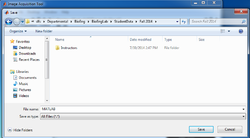
|
- Save images in Matlab:
- Make sure you limit to 1 the number of Frames Per Trigger in the General tab of the Acquisition Parameters;
- Use the Start Acquisition and Export Data buttons;
- Navigate to the CourseMaterials\StudentData\Fall 2015\ directory accessible from the computer desktop to save your data files remotely on a server you'll be able to browse from your home computer.
- Recall from one of the initial Stellar announcements that you must use your kerberos ID, preceded by win\, as your username. For example, Professor Nagle would enter "win\sfnagle". Use your kerberos password as well. Remember to disconnect the mapped drive when you are done at your lab station, or log out of the Windows session entirely.
- The file extension will be .MAT (e.g. 1951target_01.mat), although this extension will not be visible in the Windows Explorer. The variable within this file (e.g. im01) will represent the image as a 492x656 matrix of 16-bit integers.
|
Examine images in Matlab
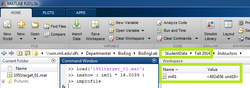
|
- To display the image in Matlab, use the imshow command:
- In Matlab, open your saved image file ('1951target_01.mat') from the Student Data\ Fall 2015\ directory.
- Its contents 'im01' now appear in your workspace.
- When the 12-bit numbers from the camera get transferred to the computer, they are converted to 16-bit numbers. 16-bit numbers can represent a range of values from 0-65535. This leaves a considerable portion of the number range unoccupied. Because of this, if you type imshow( im01 ), you will see an image that looks almost completely black.
- Adjust the image to fill the full range by typing imshow( 16.0037 * im01 ).
- Note: 16.0037 equals 65535 / 4095. This factor maps values in the range 0-4095 to 0-65535.
|
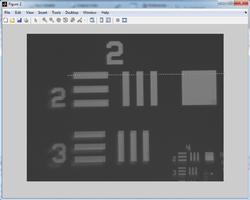
|
- Determine the distance (in pixels) between two specific points in the image:
- Either use the Data Cursor Tool and some trigonometry to display the X and Y coordinate of your mouse pointer;
- or type
imdistline on the console to make a very useful measuring tool appear on the image (recommended);
- or use the interactive improfile function from the Matlab command window, which lets you trace a segment across the active figure (visualized as a dotted line) and generates a plot of pixel intensity vs. pixel position along the segment in a new figure.
- This manipulation allows you to calculate the image size $ h_i $, taking into account the CCD pixel size: 7.4 μm x 7.4 μm.
- Confirm the corresponding object size $ h_o $:
- Refer to the specification sheet of the USAF 1951 test target, pages 5 and 8 in particular.
- The 1" R1DS1N 1951 USAF test target includes elements of groups 2 and 3.
- Example: Element 2 in Group 2 has 4.49 cycles (= line pairs) per millimeter. So 2 line pairs from Element 2 in Group 2 span 2 ÷ 4.49 = 0.4454 mm = 445.4 μm.
- Do both magnification relationships $ M = {h_i \over h_o} = {S_i \over S_o} $ match ?
|
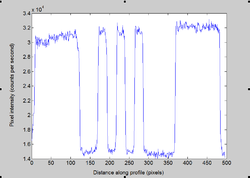
|
Plot and discuss your results
- Repeat these measurements of $ S_o $, $ S_i $, $ h_o $, and $ h_i $ for several values of $ S_o $.
- Plot $ {1 \over S_i} $ as a function of $ {1 \over f} - {1 \over S_o} $.
- Plot $ {h_i \over h_o} $ as a function of $ {S_i \over S_o} $.
- What sources of error affect your measurements?
- Given the sources of error, how far off could your measurements of magnification be?
Once you are done with your measurements, please clean up and put back all the parts.
Lab exercise 3: measure camera noise characteristics
There is noise in the world.
In this question, you are going to measure the noise characteristics of the CCD cameras that we use in the lab. Variance is a good measure of noise, so we'll use that. Here's the plan: point the camera at a static scene that has a wide range of brightness values — from dark to bright and everything in between. Then make a movie about 100 frames long. Compute the variance of each pixel over time. If there is no noise at all, then the variance will be zero. But you know that's not going to happen.
To quantify the noise, plot the variance of each pixel versus its average value. See the detailed procedure below.
In order to make the measurement, you will need a pattern that includes lots of different light intensities — from completely dark to about 80% of the maximum intensity. You can use the same setup as in part 2 with a different imaging target. Gradient slides that go from dark to light are available in the lab.
Procedure: