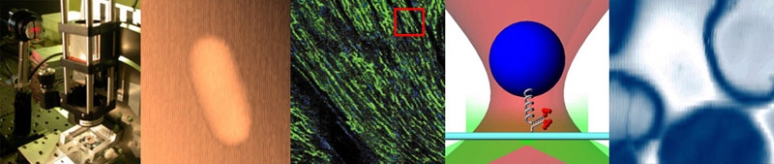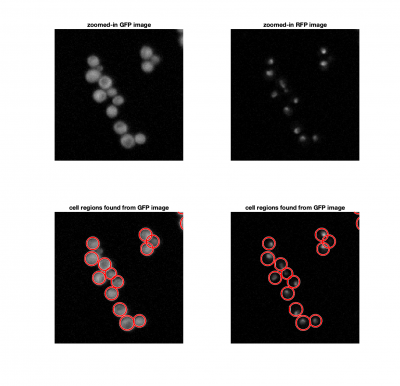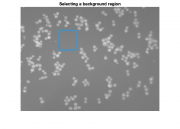Assignment 9, Part 1: Analyze two-color yeast images
Written questions
Yeast image analysis code
Start by downloading Assignment9TestData.mat. This is an example of the data you will be collecting in assignment 10 with an 8 minute valve oscillation period. The movie was collected using the same 20.309 microscope that you built in Assignment 8. During an oscillation experiment, the microscope first recorded an image with blue illumination followed by one with green illumination. It had a 40x objective and a 125 mm tube lens - remember that results in a 25X magnification.
The sample is similar to the one in Mettetal et al.: we are using S. cerevisiae with the protein Hog1 fused to GFP (which is excited by blue light) and an mRNA binding protein (we'll call MCP) fused to tagRFP (which is excited by green light) to locate the nucleus. Our goal is to calculate the average Hog1 intensity in the nucleus (<GFP_nucleus>) vs. the whole cell (<GFP_cell>) as a function of the high/low valve state.
In MATLAB, display the contents of the structure in the data file:
twoColorYeastTest =
struct with fields:
Movie: [544×728×2×16 double]
Time: [16×2 double]
ValveOscillationPeriod: 480
BlueCameraGainAndExposure: [5 5000000]
GreenCameraGainAndExposure: [15 5000000]
ValveState: [16×1 logical]
The data structure contains all the important information from the experiment:
- A two-color movie, where the 3d dimension is the color (1 = Blue, 2 = Green), and the fourth is the frame number. Notice that twoColorYeastTest.Movie has already converted to a double, but it is not yet normalized by 4095.
- The time stamp of each frame, recorded in seconds from the start of the experiment. Column 1 contains the timestamps of the Blue images, column 2 is for the green images.
- The oscillation valve period, in seconds.
- The blue and green image camera settings in the format [gain, exposure], where exposure is in microseconds.
- The valve state (0 for low salt, 1 for high salt) at the time of each image. If you need to know the valve state more precisely, it can be calculated with the following conditional statement: $ sin(2 \pi t/T) \ge 0 $, where T is the valve oscillation period, and t is the time since the start of the experiment (this is how the state is determined in the software).
Analyze a frame
The first step in our analysis code is to write a function to extract relevant data from each movie frame. Our goal is to locate and identify individual cells and corresponding nuclei and then calculate the average Hog1 intensity in either region.
Start with the following basic layout of the function:
function hog1Response = AnalyzeFrame(TwoColorFrame)
% 1. estimate the background levels for each image
% 2. find nuclei regions using green images
% 3. find cell regions from blue images
% 4. calculate the average GFP intensity (which is proportional to Hog1 concentration) inside
% and outside the nucleus for each individual cell
end
As you work through this part of the Assignment, fill out the AnalyzeFrame function to incorporate each of the outlined steps.
Estimating background levels
It's tricky to get good images of proteins expressed by living yeast cells. Not only do we need to use very high exposure times (on the order of 5 s) to capture a dim signal, but we want to image cells over long times (minutes to hours). These two factors work against us to produce high background levels caused by camera noise (especially dark noise), light leakage from the room, or autofluorescence of the surrounding medium. Any drift in the background level over time can obscure our results. One way to get around this is to use the information contained within each image to estimate the background level.
In this particular movie, the yeast cells only occupy a small proportion of the image pixels. This can be seen in the image histogram, which contains a large low-intensity peak in both blue and green images. We will estimate the distribution of background pixels by fitting the histogram with a Gaussian function: $ p_1 \exp\left( -\frac{(x-p_2)^2}{2 p_3^2}\right) $.
The parameter $ p_2 $ represents the mean background level, while $ p_3 $ represents the width, or standard deviation of the background. Note that this method is based on the assumption that the intensity of the illumination is uniform (or, similarly that that the background distribution is the same everywhere in your image). This may not be the best assumption. Feel free to explore other ways of background correction in your analysis.
The following function can be used to estimate the mean and width of the pixel intensity distribution, assuming the background signal dominates:
function [backgroundMean, backgroundStd] = FitImageHistogram(frame)
[counts, bins] = imhist(frame);
figure
plot(bins,counts)
hold on
gaussianFitFunction = @(p,x) p(1) * exp(-(x-p(2)).^2./(2 * p(3).^2));
p1Guess = max(counts);
p2Guess = bins(counts == p1Guess);
[~, peakwidth] = min(abs(counts-p1Guess(1)/2));
p3Guess = abs(bins(peakwidth) - p2Guess(1));
beta0 = [p1Guess p2Guess p3Guess];
fitParameters = nlinfit(bins,counts,gaussianFitFunction,beta0);
plot(bins, gaussianFitFunction(fitParameters,bins));
backgroundMean = fitParameters(2);
backgroundStd = fitParameters(3);
legend('image pixel data','best fit')
end
| |
Estimate the background mean and std for the blue and green color images of a single frame of the test movie. |
Finding nuclei
We'll use a familiar method of locating the nuclei in our green image by setting a threshold to find the bright regions. In addition, we'll use a morphological opening operation (an erosion followed by a dilation) to remove hot pixels or other noise.
nucleiMask = imbinarize(nucleiFrame,nucleiThreshold);
nucleiMask = imopen(nucleiMask,strel('disk',2));
How should we choose the threshold? Since we just estimated the background level, one option is to use this information to pick a threshold well above the background level. Choosing a threshold greater than $ 3\sigma $ of the mean should result in eliminating 99% of the background pixels.
Finding cells
We could similarly use a threshold to identify cells in a blue image. The problem here, is that thresholding doesn't allow us to identify single cells within a clump of cells. Since we know that yeast cells are roughly spherical, we can use imfindcircles, which implements the Hough transform.
Here's a typical implementation:
[cellCenters, cellRadii] = imfindcircles(cellFrame,[Rmin Rmax],'ObjectPolarity','bright','Sensitivity',0.95);
where Rmin and Rmax are the smallest and largest expected radii. How can you estimate Rmin and Rmax?
Loop through cells and calculate <GFP_cell> and <GFP_nucleus>
Now that we've found our cells and nuclei we need to loop through each cell, and calculate the GPF intensity inside and out of the nucleus.
Here's a function to get you started:
function allCellProperties = FindCellularAndNuclearHog1Intensities(CellFrame, CellCenters, CellRadii, NucleiMask, enablePlotting)
if nargin<5
enablePlotting = true;
end
if enablePlotting
figure
imshow(CellFrame)
hold on
visboundaries(createMaskFromCircles(CellCenters,CellRadii,size(CellFrame)),'Color','r');
visboundaries(NucleiMask,'Color','w');
title('found cells and nuclei')
end
numCellsInFrame = length(CellRadii);
maskImageSize = size(NucleiMask);
allCellProperties = cell(0);
% loop through each individual cell
for k = 1:numCellsInFrame
% create a mask for a single cell.
cellMask =
% create a mask of that cell's nucleus
nucleusMask =
% is this a good cell?
% choose a criteria to filter out bad cells. some cases to consider
% are: does the cell have a nucleus? is the nucleus too big or too
% small?
isGoodCell =
if isGoodCell
if enablePlotting
visboundaries(cellMask,'Color','b')
visboundaries(nucleusMask,'Color','g')
end
% use regionprops to to calculate the mean intensity of the nucleus
% and of the whole cell
% store the properties in a struct...
singleCellProperties = struct();
% ... and append the struct to a cell array to store all your data.
allCellProperties{end+1} = singleCellProperties;
end
end
end
| |
Write the rest of FindCellularAndNuclearHog1Intensities so that it outputs a cell array containing the average GFP intensities inside the nucleus, and for the whole yeast cell. |
You may use the following helper function:
function Im = createMaskFromCircles(centers,radii,ImageSize)
Im = zeros(ImageSize);
[X, Y] = meshgrid(1:ImageSize(2), 1:1:ImageSize(1));
for ii = 1:length(radii)
isBright = (X-centers(ii,1)).^2+(Y-centers(ii,2)).^2 <= radii(ii,1)^2;
isAlreadyFound = (Im == 1);
Im = Im + (isBright & ~isAlreadyFound);
end
Im( Im > 1 ) = 1;
end
Calculating the response of Hog1
11/13/18 This section is still incomplete. stay tuned! -JS
In Mettetal et al., they define the Hog 1 response as the average fluorescence of Hog1 inside the nucleus normalized by the total cell fluorescence. We also need to ensure to remove our background:
$ R_{Hog1} = \frac{<GFP_{nucleus}> - <GFP_{background}>}{<GFP_{cell}> - <GFP_{background}>} $
Hint: You may find the cellfun function useful for accessing an element from a cell array of structs:
outputArray = cellfun(@(c) c.structElement, yeastProperties);
Analyze the movie
Once you've set up your analysis for a single frame, you'll now want to loop through the movie and collect the responses as a function of time.
| |
Turn in all your MATLAB code in pdf format. No need to include functions that you used but did not modify. |
- Overview
- Part 1: Analyze a two-color yeast movie frame
Back to 20.309 Main Page